Understanding Wifi and its Importance for Remote Work
As many businesses have shifted to remote work arrangements, Wi-Fi has become the artery that keeps the heartbeat of work flowing. Whether you’re a software developer pushing codes, a digital nomad running a business, or part of a team collaborating on a project, reliable Wi-Fi is key. It supports your remote work tools and software, facilitates real-time collaboration with teams, and ensures smooth, clear communication via emails, video calls, or instant messaging. Without a steady Wi-Fi connection, all these tasks can become a significant challenge, leading to decreased productivity and potential delays in your work.
Read our article on the best tech gadgets for online workers.
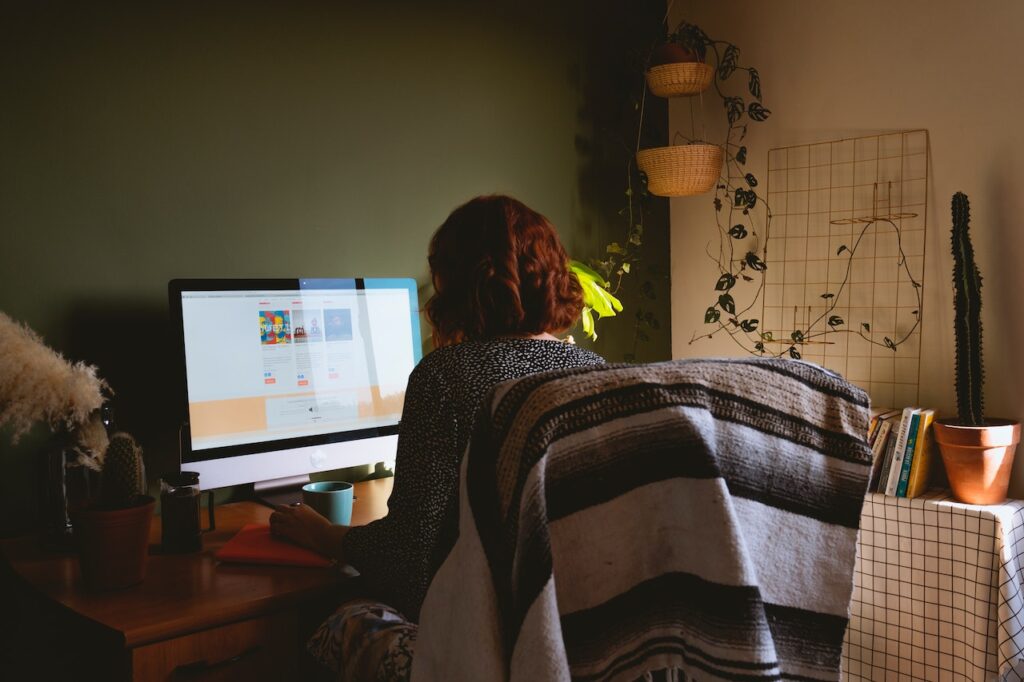
Signs Your Wifi May Be Underperforming
Working from home can bring its own set of challenges, one of which is a slow or inconsistent Wi-Fi connection. The signs of an underperforming Wi-Fi can be frustratingly obvious: webpages taking forever to load, video calls constantly buffering, or files taking an eternity to upload or download.
Inconsistent internet speeds throughout the day, frequent disconnections, or certain areas in your home where the signal is weaker—often called “dead zones”—are also telltale signs. Such issues can severely hamper your remote work productivity and lead to unnecessary stress and work delays.
Click here to know which ergonomic products will make you more efficient.

Boosting Your Wifi Signal for Optimum Performance
If you’re encountering Wi-Fi issues, don’t despair. Several strategies can help enhance your Wi-Fi signal for a better remote work experience. Firstly, consider the placement of your router. It’s best to position it in a central location, free from obstructions and interference from other devices.
You might also need to update your router’s firmware or change the Wi-Fi channel to reduce interference from neighboring networks. In more extreme cases, it could be beneficial to invest in a Wi-Fi extender, like the NETGEAR Wi-Fi Range Extender EX3700, which can boost your Wi-Fi range and ensure coverage even in the farthest corners of your home.
While these are just initial steps, they can significantly improve your Wi-Fi performance, ensuring a more seamless and productive remote work experience.
Securing Your Wifi Network
In a remote work setup, Wi-Fi security becomes crucial. Cyber threats can come from any direction, and a breach can result in significant losses, from valuable data to business continuity. Therefore, securing your Wi-Fi network should be an absolute priority.
One of the primary steps to take is ensuring your Wi-Fi network is password protected, and the password is strong and unique. Regularly updating this password is also a good practice. Make sure your Wi-Fi network encryption is set to WPA3, which is currently the strongest.
Another layer of security can be added with antivirus software. For instance, Norton 360 Deluxe – Antivirus software is a comprehensive security suite that offers real-time protection against existing and emerging malware, including ransomware and viruses, which adds an extra layer of security to your digital workspace.
Learn about the importance of having a dedicated workspace when working from home.

Choosing the Right Internet Provider
Your choice of Internet Service Provider (ISP) can significantly impact your remote work experience. Here are a few tips on what to consider:
- Speed: Evaluate your work needs. If you have regular video calls or deal with large files, you’ll need faster speeds.
- Reliability: An ISP that provides consistent service with minimal downtimes is essential.
- Customer Support: In case of issues, prompt and efficient customer support from the ISP is critical.
- Price: Consider the cost and whether it aligns with the service provided.
Wireless Network Setup for Home Office
Here are some general steps to set up a wireless network at home:
- Connect your modem to the WAN or Internet port of your router using an Ethernet cable.
- Plug in your router to a power source and switch it on.
- Connect a computer to the router using another Ethernet cable.
- Launch a web browser and enter the IP address of your router.
- Log in and set up your wireless network in the router’s web interface.
- Make sure to set a strong Wi-Fi password.
Products like the NETGEAR Nighthawk Smart Wi-Fi Router (R7000) can make this process even easier, with user-friendly setup and management interfaces.

Conclusion
The importance of reliable Wi-Fi for remote work cannot be overstated. It is the backbone of your digital workspace, enabling seamless communication, effective collaboration, and smooth operation of the various digital tools that remote work requires.From understanding the signs of an underperforming Wi-Fi, to boosting its performance, securing the network, and even choosing the right internet provider, every aspect plays a crucial role.
